The Quick Navigation feature allows you to find any code members inside your solution, such as classes, interfaces, structures, enumerations, delegates, methods, properties, events, fields locals and parameters. Once you hit the Ctrl+Shift+Q shorcut, the simplified Quick Navigation window will appear by default:
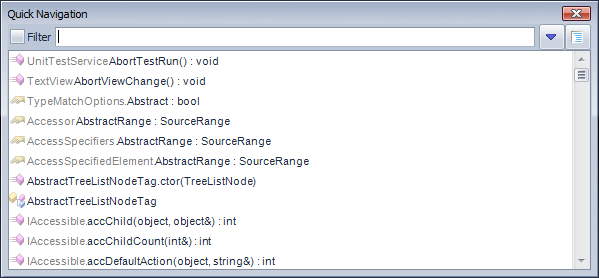
The window is not modal and is not dockable, so that you can quickly hide it when you have navigated to the desired member or the window focus is lost.
The Quick Nav window has a Filter checkbox that indicates that the content of the members list is filtered by the member name entered in the text box right after the filter:
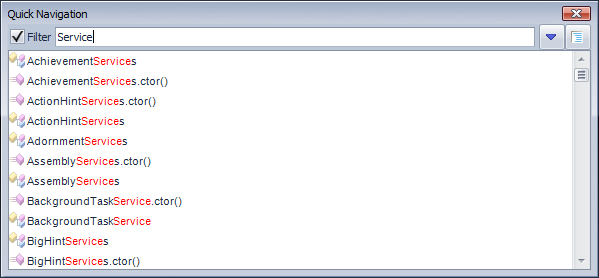
Near the filter text value there are two options:
- Show additional filter options;
- Preview target location (by holding down the Ctrl key).
The main area of the window is the members list. The initial members list consists of all members if it is not filtered by the name or member type. The filter by the name text box has advanced filtering capabilities, such camel-case filtering. If you type an uppercase letter, the corresponding member names will be shown, e.g.:
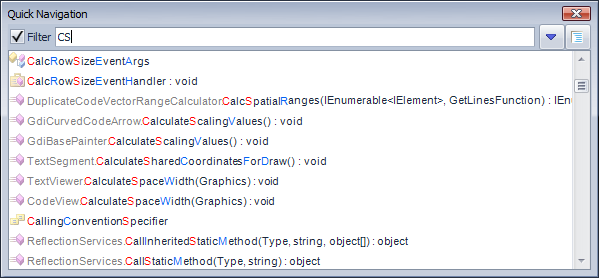
The uppercase letter entered in the text filter box are highlighted in red, and the other uppercase letters are highlighted in blue, so you can continue typing suggested letter candidates.
The advanced filtering options are accessible by pressing the ‘Show advanced filtering options’ button. There are four advanced filters:
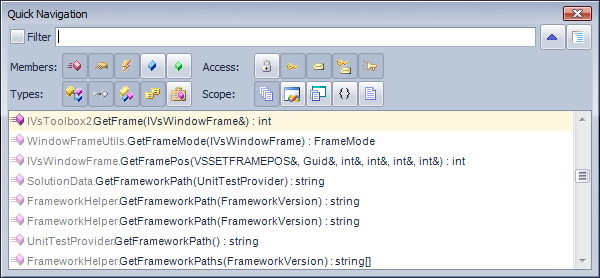
By members:
| Icon | Filter | Shortcut |
| |
Methods | Alt+M |
| |
Properties | Alt+P |
| |
Events | Alt+V |
| |
Fields | Alt+F |
| |
Locals and parameters | Alt+R |
By types:
| Icon | Filter | Shortcut |
| |
Classes | Alt+C |
| |
Interfaces | Alt+I |
| |
Structures | Alt+S |
| |
Enumerations | Alt+E |
| |
Delegates | Alt+D |
By access (visibility):
| Icon | Filter | Shortcut |
| |
Private | Alt+A |
| |
Protected | Alt+O |
| |
Internal | Alt+N |
| |
Protected Internal | Alt+T |
| |
Public | Alt+B |
By scope:
| Icon | Filter | Shortcut |
| |
All files (incl. miscellaneous) | Alt+Shift+A |
| |
Current Solution | Alt+Shift+S |
| |
Current Project | Alt+Shift+P |
| |
Current Namespace | Alt+Shift+N |
| |
Current File | Alt+Shift+F |
If you right-click the filters, you can change the state of the filters group by choosing the corresponding menu item:
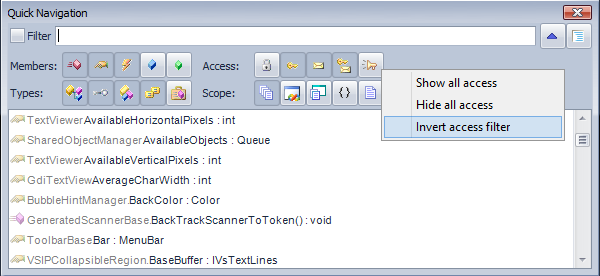
Once all filters are tweaked as required, the members list will contain corresponding members. If there are members with equal names, you can show a full file name by right-clicking the members list and choosing the “Show qualifiers…” menu item:
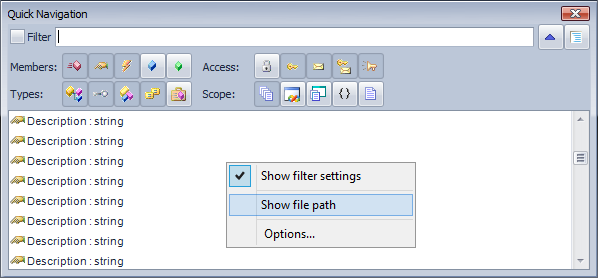
Enabling this option will display the full file paths to each member:
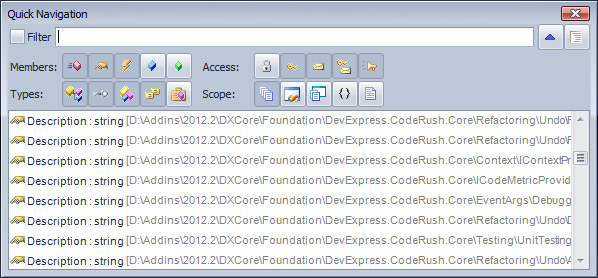
Hovering over a member name in the list will also show you an additional hint that displays the location of the member (e.g., class, namespace, file):
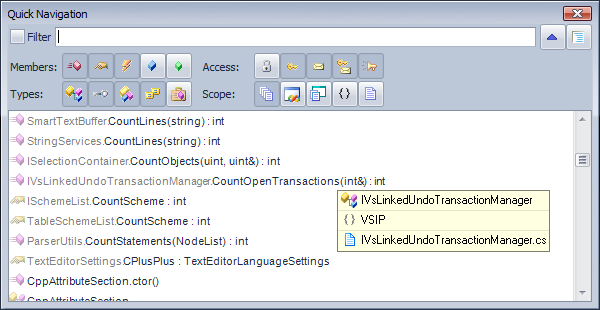
The second option on top near the name filter allows you to preview the chosen member by holding down the Ctrl key as follows:
The Quick Nav window and member preview are customizable. See the corresponding topic to learn more on how to customize the window and member preview, and create dedicated keyboard shortcuts with the predefined advanced filters.
Similar Posts: